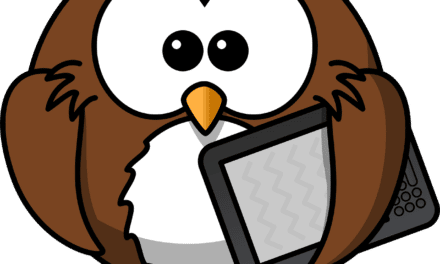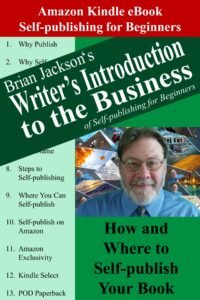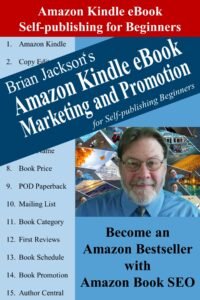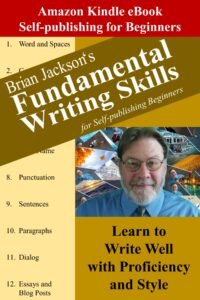In this section, I discuss the importance of having a great book cover and advocate for you to create your book cover yourself. I then provide an overview of the tools typically used to create book covers and sources of free images. I conclude with a discussion of the requirements that need to be satisfied to make a great book cover.
Why You Need to Create a Great Book Cover
Contrary to the old maxim and possibly even our expectations, readers really do judge a book by its cover. The cover is the first thing they see, and if they like it, they just might read your book description. Here’s the typical progression a reader goes through before buying an Amazon Kindle eBook.
- Initially attracted by the cover…
- The reader goes to the book product page to read the description…
- Then takes a look inside the book to read the first few paragraphs…
- And finally likes what they’ve seen so they purchase the book.
As an aside, there’s an old marketing acronym: AIDA. It stands for Attention, Interest, Desire, Action. First, you get a potential buyer’s attention, then pique their interest before fanning their desire and conclude with a call to action. The first step in marketing your books is to get the potential reader’s attention with a great book cover.
Create a Great Book Cover on Your Own for Free
You can probably pick up a nice-looking book cover on Fiverr or UpWork for as little a $100, but what’s the fun in that. Creating book covers is fun and easy. And it’s free! Why would you want to pay someone to take away your fun?
I recommend that you create your own book cover using one of the software tools listed below. Utilize free images on your book cover obtained from the sites listed in the following section. Follow the guidance provided in the final two sections, and you’ll be prepared to learn how to make your own book cover.
Software Tools of the Trade
The following software tools are typically associated with book cover creation. Review the list before selecting a tool commensurate with your skill level.
Microsoft Powerpoint 2016
That’s right, that Microsoft Powerpoint 2016. Powerpoint is not only an excellent tool for creating presentation slides, it’s a great general-purpose graphics and animation program. Powerpoint has become my go-to tool of choice these days when it comes to simple graphic projects. Why? Because it’s fast and easy to use.
If you own a Microsoft Office license, you most likely already have Powerpoint installed on your system. Refer to my book Creating Books Covers with Microsoft Powerpoint for Self-publishing Beginners to learn how to create profession-quality book covers.
Canva
Canva is a free cloud-based graphic design program accessible via your web browser. Through the Canva interface, you will be tempted to purchase premium book cover templates; but even if you do succumb to temptation, you’ll be spending less than $10 to get what you want.
By providing many free and pay for templates, Canva greatly simplifies the book cover creation process while yielding beautiful results.
Learn more about Canva book cover creation in my book Creating Books Covers with Canva for Self-publishing Beginners.
Gnu Image Manipulation Program (GIMP)
The GIMP is free software that runs on the Windows, MacOS and Linux operating systems. The program is also quite complex, and for this reason, I don’t recommend using it to create book covers. However, if you’re familiar with the GIMP and want to use it, I provide information on how to use the GIMP to create lovely book covers in my book Creating Books Covers with the GIMP for Self-publishing Beginners.
Photoshop, Affinity Suite…
Virtually any graphics program can be used to create a book cover. The requirements are not very demanding. So, you should use what you already know. However, with the aims of speed, simplicity and quality results in mind, I would use either Microsoft Powerpoint 2016 or Canva to create my book covers.
By the way, the covers for all the books in this series were created using Microsoft Powerpoint 2016.
Components of a Book Cover
Why is book cover creation so undemanding? Because most book covers are composed of three simple elements: text, images and colored boxes. That’s it. Look around on Amazon, and that’s all you’ll find. Text, images and colored boxes. If you know how to use a graphics program to display your book title and author name, import and position a free images free image off the Internet and create colored boxes, then you know how to create a book cover.
Sources of Free Images
One of the components found on almost every book cover is one or more images. Lots of great free images are available for download on the following websites.
Pixabay
Pixabay (https://www.pixabay.com) is my favorite online source of free images. Search through their image catalog by subject matter and download any image you find for free. Yes, it’s that simple.
Pexels
Pexels (https://www.pexels.com) is a great place to find free downloadable video, though they also provide free images for download.
Requirements of a Great Book Cover
So, what are the elements that constitute a great book cover? Here are a few requirements to consider.
Genre Appropriate
Your book cover should satisfy genre expectations. If you’re self-publishing a romance novel, it would be foolish to not include a muscular, bare-chested hero on the cover. At the same time, it would be inappropriate to include such an image on a technical manual such as this one.
Be sure to clearly identify the subject of your book through its cover. That’s why science fiction book covers include spaceships and dinosaurs, and fantasy book covers include elves and dragons – so the reader can recognize the genre of the product.
Attention-Grabbing
As already explained, your book cover is the entry point into your Amazon book sales funnel, so it needs to grab the potential reader’s attention. It needs to get the reader to go to the book’s product page to read the book description.
Displays Readable Text
Make sure that any important text on your book cover (e.g. the title and author name) is legible, especially when viewing the book cover in a very small thumbnail size. You can display a book cover in thumbnail size by reducing the size of the window in which you’re viewing the cover. Your viewer may also provide the ability to zoom in and out on the image you’re viewing. When creating book covers in Microsoft Powerpoint, you can use the scroller in the lower right of the screen to zoom in and out.
There are three considerations for making your text readable.
- Use large fonts to display key information.
- Don’t use fancy fonts that may make text hard to read.
- Place colored boxes behind your text when it’s displayed against a busy background.
Features Compatible Colors
Show some artistic taste when selecting colors for your book cover. Colored boxes should be compatible with the color palate of any image included on the cover. Text is typically displayed in black or white to pop off the page or possibly red to highlight an important point.
Is Not Over-crowded
Try not to display too much information on your book cover. Title, tag line, author name and bestseller status is all you need to include. Notice that the book cover for this book borders on being overly crowded by including the title, subtitle and series name.
Bestseller Status
If you’re a New York Times or USA Today bestselling author, be sure to include this information on your book cover right above your name. I would even include my Amazon bestselling or book category bestseller status on my book cover.
Where to Get Book Cover Ideas
Get book cover ideas from other authors in your genre. When you find a book cover element you like, make note of it, possibly by saving a copy of the book cover. Gather bits and pieces from various book covers that you like and use them to build your own unique book cover.
I’ll see you in the classroom,
—Brian